Manual Ledger Nano S

Buy Ledger Nano S
Want to buy a Ledger Nano S? Buy it here!
Setting your Ledger Nano S
This guide will teach you how to set up your Ledger Nano S as a new device. You will generate new private keys so you can manage your crypto assets. You will also need to write down a new 24-word recovery phrase that will act as the backup to your private keys.
Please read our short 10 step starter guide here before you start:
Tips for setting up a new wallet
In our opinion, the best way to start using a new wallet is as follows:
- Read up on the wallet and software you will be using
- Only use software wallets for small amounts
- For long-term storage, use a hardware wallet.
- Write down the backup words and any password correctly and in the right order. Use pen and paper for this. Do not take a photo or screenshot of these backup words!
- Make a small test transaction to your new wallet
- After you have received the test transaction, delete the wallet and restore it from the backup
- If you see the test transaction after recovery, and you can resend it (to yourself), you know the backup is correct. This is important, because if you make a mistake and have to restore while the backup turns out to contain an error, you may lose your coins forever
- If you are sure that your backup is correct, you may secure more value with confidence
- Do not forget to make a second handwritten copy of the backup. Pack them both in a fire- and water-damage resistant way and keep them under lock and key in different geographical locations or, even better, buy one of the backup products
- Do not skip these steps

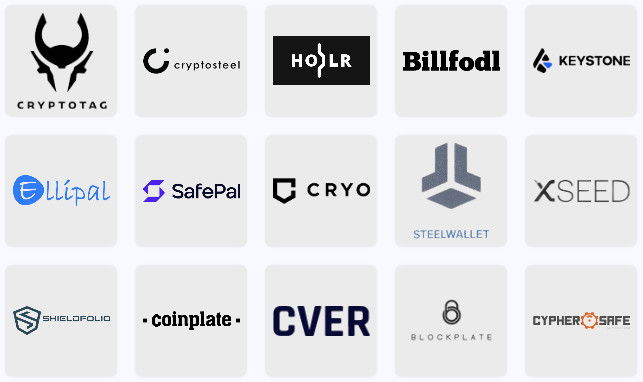
You will need the following to start using your Ledger:
- Ledger Nano S, S plus or X
- Either an iOS 9 or Android 7 smartphone or a computer with Windows 8.1 (64-bit), macOS 10.10, or Linux
- The Ledger Live application downloaded and installed
Once you have installed Ledger Live, just open the app. It will tell you exactly what you need to do to get started.
Step 1. Set up as new device
- Press the button next to the USB port until the Ledger logo appears to turn on the device.
Please note: If you keep pressing the button, you will access the Bootloader menu. You have to Power Off the device and restart it. - Read the on-screen instructions. Press the right button to proceed or the left button to go back.
- Press both simultaneously when “Set up as new device” is displayed.
Again, please note: Do not hold the buttons down. Just a quick click is sufficient.
Step 2. Choose your PIN code
- Press both buttons when “Choose PIN code” is displayed on the device.
- Press the left or right button to select a digit. Press both buttons to validate a digit.
- Select the checkmark to confirm your PIN code of 4 to 8 digits. Select the arrow with the cross in it to erase a digit.
- Enter the PIN code again to confirm it.
- Write down the PIN code you chose.
PIN code tips:
- Choose your own PIN code. This code unlocks your device.
- Use 8 digits for optimal security.
- Never use a device already supplied with a PIN code and/or a recovery phrase.
- Contact Ledger Support in case of doubt.
Step 3. Save your recovery phrase
Your 24-word recovery phrase will now be displayed word by word on the Ledger Nano X screen. Be careful, your recovery phrase will be displayed only once.
- Take the blank Recovery sheet supplied in the box.
- Press both buttons when “Write down your recovery phrase” is displayed.
- Write down word #1 on the Recovery sheet. Verify that you have copied it correctly in position 1. Press the right button to move to the next word.
- Repeat the process until Word #24 is written down in position 24. Press both buttons on the final screen to proceed.
- Press both buttons when “Confirm your recovery phrase” is shown.
- Select the first word that you've written down in position 1 on your Recovery sheet with the left or right button. Validate the word by pressing both buttons. Repeat this to confirm your entire 24-word recovery phrase.
- “Your device is ready” is shown once you've successfully completed the setup process. Press both buttons to “Access Dashboard.” You will then be directed to the Dashboard.
Security tips
- Anyone with access to your recovery phrase could take your assets. Store it securely. Do not store your backup digitally in any way and do not make a picture of it. We recommend one of the following backup solutions.
- Test your backup before trusting a lot of funds to your wallet.
- Ledger does not keep a backup of your 24 words. Ensure you are the only holder.
- Never use a device already supplied with a recovery phrase and/or a PIN code.
Contact Ledger Support in case of doubt.